Virtual Productivity
So, yeah, remember back in late December 2021, when an Oculus Quest 2 arrived on my doorstep? That device has seen surprisingly frequent use in my household. I’ve been using it for meditation exercises, gaming, indeed, my all-time favourite, Cities: Skylines just launched for Quest 2 a month or so ago, even some movies, and I’ve been doing so on an almost daily basis. However, as generous as my employer was when he sent out the device, it wasn’t just meant as an entertainment device. Indeed, Lord Zuckerturd himself envisions the Quest 2 and the “metaverse” as a productivity environment in addition to being an entertainment space. And I know from company communications surrounding the launch of the Quest 2 at work that my employer had intended it as a collaboration & productivity tool as well.
Yeah, that clearly didn’t work out as intended! By the time the last devices arrived at their owners’ doorsteps in early 2022, work from home mandates were being lifted left right and center. We weren’t even fully through with our end-of-year performance reviews when Ireland removed most of its restrictions for good in late January and I myself was back in the office before the month was out. As such, our VR collaboration suite lay fallow and the headsets sat on the shelf, quietly gathering dust in many households. But if things had gone differently, just how useful would the Oculus Quest 2 have been as a productivity tool? As someone who’s a bit of a tech geek as well as a blogger, I just HAD to find out. So, could it have worked?
 |
| Welcome to Horizon Workrooms! - Is this the future of work? |
Well, kind of yes, but actually no. Granted, there are numerous collaboration tools available on the Oculus Store, including Meta’s own “Horizon Workrooms” platform. However, despite sporting a “Productivity” section in the Oculus Store, none of the classic productivity suites, such as GSuite or Microsoft Office, are available, not even in their 2D versions. In their absence, you’re left with their web based versions, which to be fair have matured to a point where they are nearly equal to their offline versions. Still, having to go through the browser is a bit of a bummer. This isn’t helped by the fact that there’s no way to copy any kind of text over to the Quest 2, least of all passwords. So if you’re using secure passwords and Two-Factor Authentication, as you should (*glares in IT Security*), logging into your Google account will be something like this:
Lift up Headset, check password manager – put headset on, enter four or five characters – lift up headset again to check password manager – put headset back on, enter the next for our five characters – rinse and repeat as needed.
Hardly the most convenient, or even ergonomic, way of doing things.
 |
| Web Apps & wonky bluetooth keyboards - Not a good start to getting work done. IF you can get a keyboard that is compatible in the first place. |
All of this is exacerbated by the fact that the Oculus Quest 2 will connect to only a small selection of Bluetooth keyboards. At the moment, that’s three Logitech keyboards and Apple’s Magic Keyboard, but only the one without a number pad. My K780 multi-device keyboard is not among those supported, but my ten year old first-generation Apple Magic Keyboard is for some reason. But the fun doesn’t stop there, oh no! Once paired, the Quest 2 displays the keyboard on a virtual desk in your home environment, which is great. It even shows the correct model for whatever device you’re using and it also shows your virtual hands on the keyboard, which all sounds great. Until you realise that the virtual finger positions don’t fully line up with the position of your real fingers. What’s more, at least in my case, the whole concept is further sabotaged by Passthrough, one of the Oculus Quest 2’s security features. By default, this will “bleed” footage from the headset’s cameras into your virtual environment when objects or persons enter your play area. In my setup, the desk and keyboard are just at the border of where this feature is triggered, meaning that I’m regularly greeted by greyscale footage of my real fingers and keyboard bleeding into my virtual world. And of course the position of this greyscale image is just slightly out of phase with my virtual environment.
Having said that, if you’re at least somewhat capable of typing blind, working with the Oculus Quest 2 has at least some advantages. The big one is immersion. Once you put the headset on, you are in your home environment, full stop. Looking at your phone is out of the question because you’d have to remove your headset first. Likewise, the ability to resize browser windows and having them literally float in space next to you actually negates some of the pain of having to work in a browser as all it takes to check your notes is simply look left or right and they’ll be floating right there. However, this positive impression is sabotaged immediately by the fact that none of the functions you’re used to from your computer, tablet, or even phone, are available on the Quest 2, or if they are, I haven’t found them yet. Highlighting text? I don’t think so. Copying & Pasting? Dream on! This means that copying a particularly well-crafted phrase from your notes into OneNote and pasting them into Word or Google Docs is impossible. Instead, you’re left with typing it off letter by letter.
 |
| I guess working from your regular computer via a Remote Desktop connection is a way to get work done on VR, but that actually leaves me with fewer screens to work with than my real-life desk! |
There is one other way to get productive on the Oculus Quest 2. This involves Horizon Workrooms, part of Meta’s ever expanding series of VR social & collaboration spaces. However, as Workrooms is designed around collaborative working, lone wolf workers like me need to play the system here. Basically, it involves setting up a meeting in Horizons Workrooms with only yourself as a participant and then connecting to your desktop or laptop using Oculus’ own Remote Desktop client. This will then pull your computer screen into a virtual screen on your desk in the “meeting room” you’ve set up. Now you have your entire computer available to you, but only on that one virtual screen. There’s no possibility to have a second screen floating in space for any reference material so you might as well just work on your regular computer. The fact that there are no locally stored documents available for either solution doesn’t really help with productivity either.
 |
| Whilst web-based productivity suites have improved greatly over the past few years, they're hardly the most effective way to work in my eyes. |
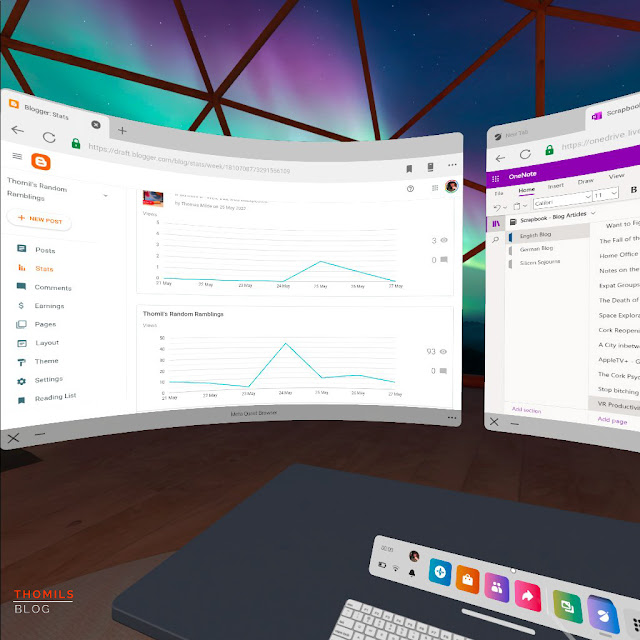 |
| I will admit, being able to just look left or right and see reference material hovering in front of you is quite handy though! |
Now all of this sounds pretty negative and on the face of it, it actually is, I admit that. However, even an advanced VR headset like the Oculus Quest 2 is still effectively a first-generation device.Yes, I know, there are earlier models such as the Rift, HTC Vice and so on, but I count them all as first-generation VR headsets. They are all weighed down by the restrictions in computing power and battery life as well as the actual weight of the device, which precludes long-term work even if the issues outlined in this article were resolved. Through all of these issues however, I can see the potential of the metaverse in future iterations as the technology matures. The second generation of VR/AR headsets is rapidly approaching. Facebook’s own next-gen headset, Project Cambria, is expected to be publicly announced later this year, whilst Apple is likely to announce their own AR headset, together with it’s RealityOS platform, in January 2023, at least if analyst reports are to be believed. And of course, there’s AR pioneer Microsoft with its HoloLens system, which might yet make a move into the personal AR space. So writing off the potential of VR in the productivity space is absolutely premature. However, it is nowhere near ready for mass use either, so I recommend sticking with the laptop or tablet of your choice.




Comments
Post a Comment